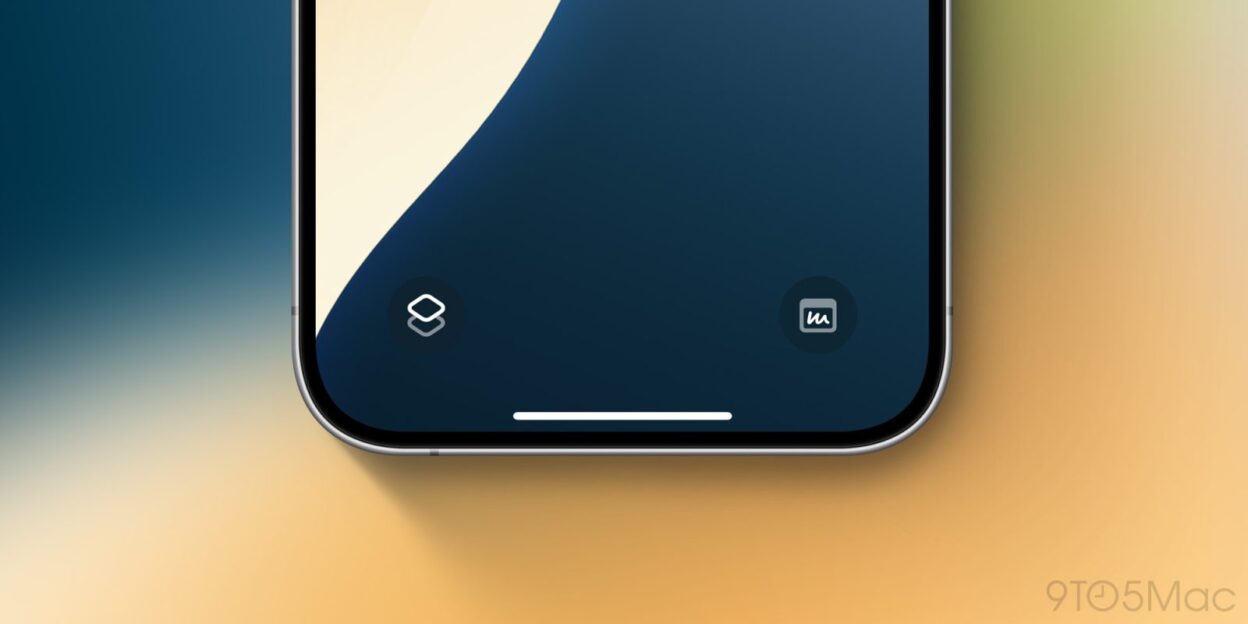Unlock iPhone Power: Mastering iOS 18 Lock Screen Controls
iOS 18 empowers iPhone users with unprecedented Lock Screen customization. Beyond simply displaying information, your Lock Screen can now become a dynamic hub for accessing key features and apps. This guide unveils the secrets to maximizing your Lock Screen’s potential, focusing on the revolutionary ability to personalize its controls. Learn how to replace the standard flashlight and camera buttons with over 50 alternatives, and discover the ultimate trick for unlocking virtually limitless customization.
Transforming Your Lock Screen: A Step-by-Step Guide
iOS 18 allows you to replace the default Lock Screen buttons with shortcuts to apps, accessibility options, system settings, and much more. This functionality extends to the Action button on iPhone 15 Pro, 16, and 16 Pro models, offering seamless control at your fingertips.
Here’s how to personalize your Lock Screen controls:
- Ensure your iPhone is running iOS 18.
- Long-press on your Lock Screen.
- Tap “Customize” beneath the Lock Screen you wish to modify.
- Select “Lock Screen.”
- Tap the flashlight or camera icon to remove it.
- Tap the “+” icon to add a new control.
- Browse the extensive list of options or use the search bar to quickly find your desired control.
- Tap “Done” in the top right corner to save your changes.
- For iPhone 15 Pro, 16, and 16 Pro users, explore the expanded “Controls” option within Settings > Action Button to discover even more possibilities.
Unleash the Power of Shortcuts: The Ultimate Customization Hack
While the built-in control options are impressive, the true potential of iOS 18 Lock Screen customization lies in leveraging the Shortcuts app. By assigning a shortcut to one or both control slots, you gain access to a universe of personalized actions. Imagine launching complex automations, controlling smart home devices, or accessing specific features within your favorite apps – all directly from your Lock Screen. This level of control transforms your iPhone into a truly personalized powerhouse.
Beyond the Basics: Action Button Integration and More
For users of iPhone 15 Pro, 16, and 16 Pro, the Action button gains new functionality in iOS 18. The Settings menu now includes a dedicated “Controls” section for the Action button, mirroring many of the new Lock Screen control options. This integration provides a cohesive and streamlined experience across your device. This feature, combined with Lock Screen widgets, further enhances the utility and personalization of your iPhone.
Elevate Your iPhone Experience with iOS 18
iOS 18’s Lock Screen control customization is a game-changer. Whether you’re seeking quick access to frequently used features or aiming to create powerful shortcuts, this feature empowers you to tailor your iPhone to your unique needs and workflow. Explore the possibilities and unlock the full potential of your Lock Screen.