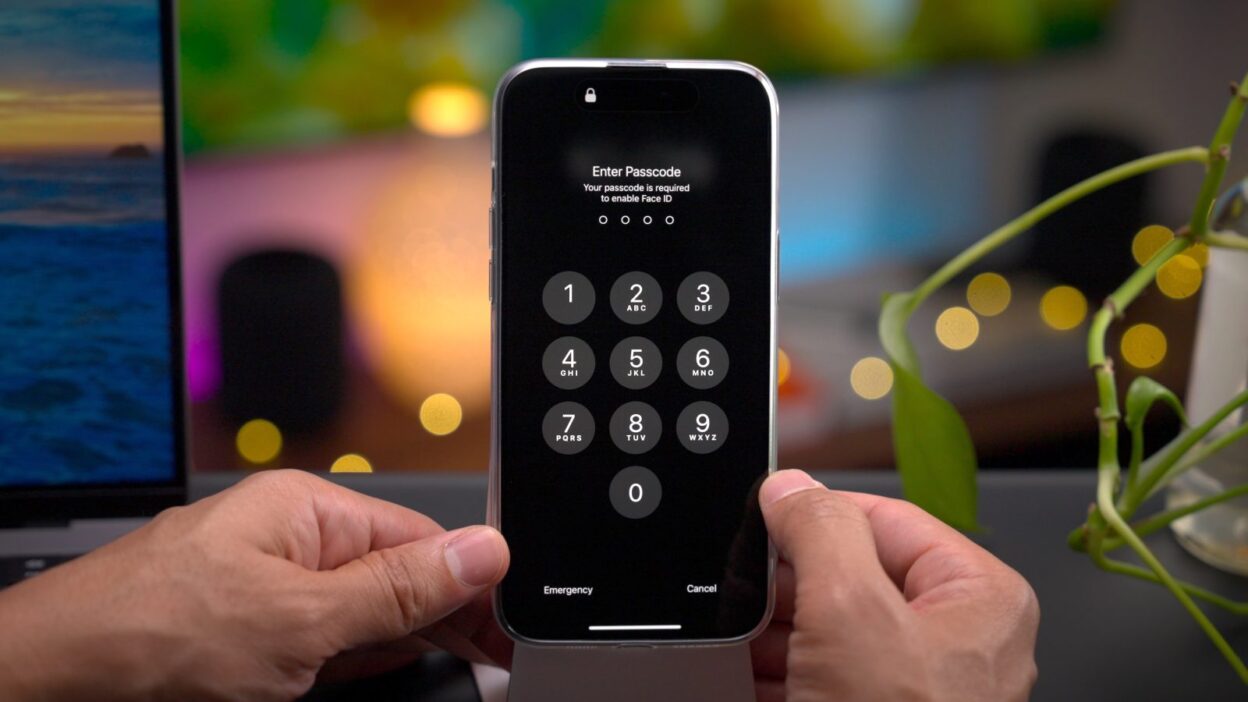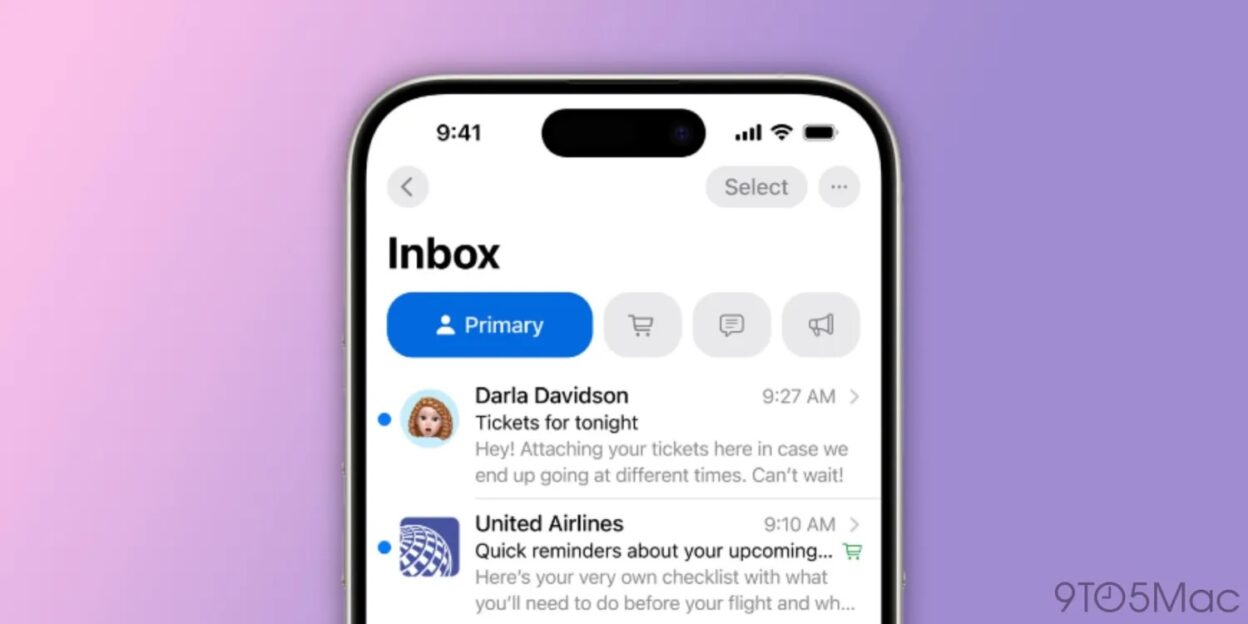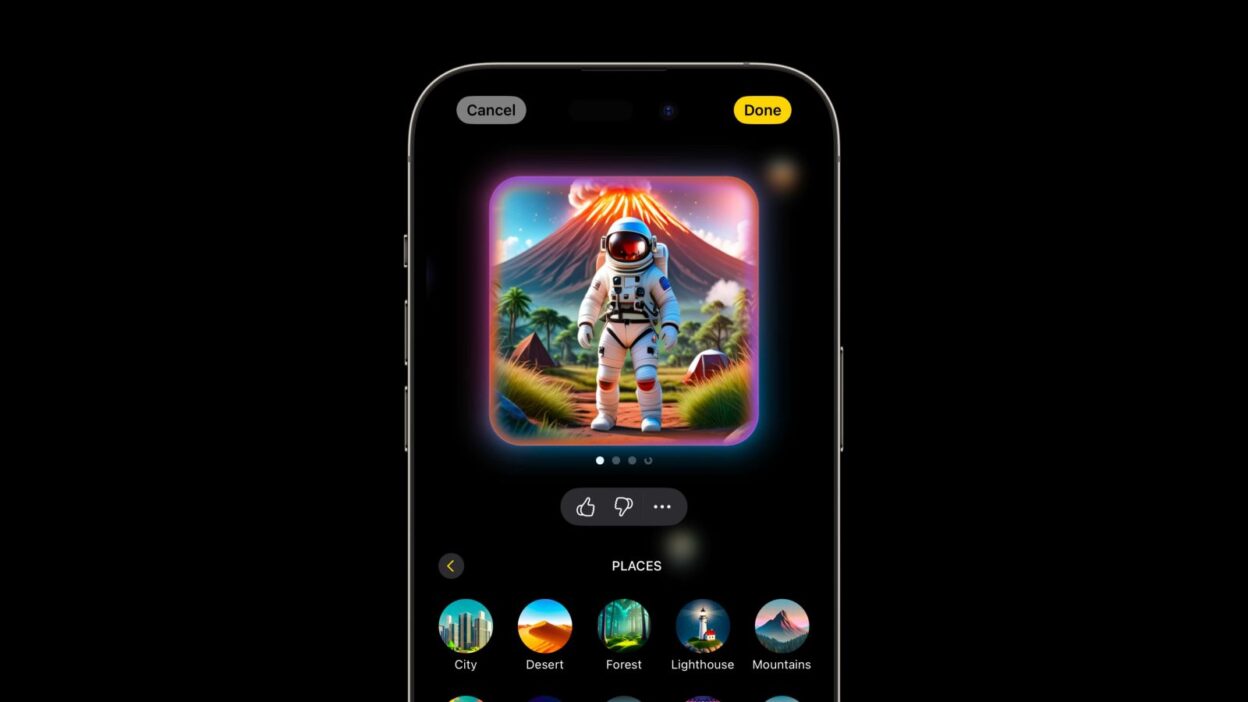Unlock the Power of iOS 18 Visual Look Up: Five Game-Changing Applications
Since iOS 18.2 hit the beta stage, I’ve been exploring Apple’s groundbreaking Visual Look Up. Initially, I dismissed it as a mere novelty. Weeks later, it’s become an indispensable tool woven into my daily routine. This article unveils five compelling ways to harness the power of Visual Look Up, even on devices lacking the dedicated Camera Control button. Let’s dive in.
For a deeper dive, including five bonus applications, check out the video below.
Important Note: As of this writing, Visual Look Up is still in beta testing and requires iOS 18.2, expected for public release around mid-December. It will not be available on iOS 18.1.
Activating Visual Look Up on Your iPhone
Activating Visual Look Up is surprisingly straightforward. Upon updating to iOS 18.2, you’ll receive a brief tutorial. While the Camera Control button on iPhone 16 models offers the most seamless access (simply long-press to activate), alternative methods exist for other devices, which we’ll explore later.
1. From Page to Voice: Effortless Text Summarization and Reading
Visual Look Up transforms how we interact with written content. Imagine effortlessly summarizing articles or having any text read aloud, effectively turning your iPhone into a personalized audiobook narrator. This feature shines particularly brightly with books, offering a convenient alternative to traditional audiobooks. Here’s how it works:
- Activate Visual Look Up.
- Point your iPhone’s camera at the text.
- Your device will detect the text and offer summarization or read-aloud options.
- Select your preferred action.
- Sit back and listen.
For those who, like me, prefer following along with a physical book while listening to the audio version, this feature is a game-changer. It’s equally effective with contracts, instructions, or any other written material.
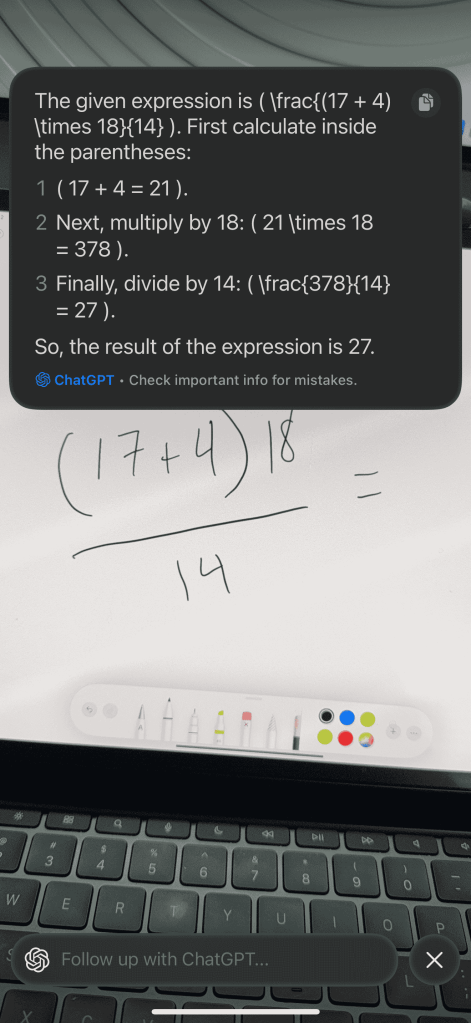
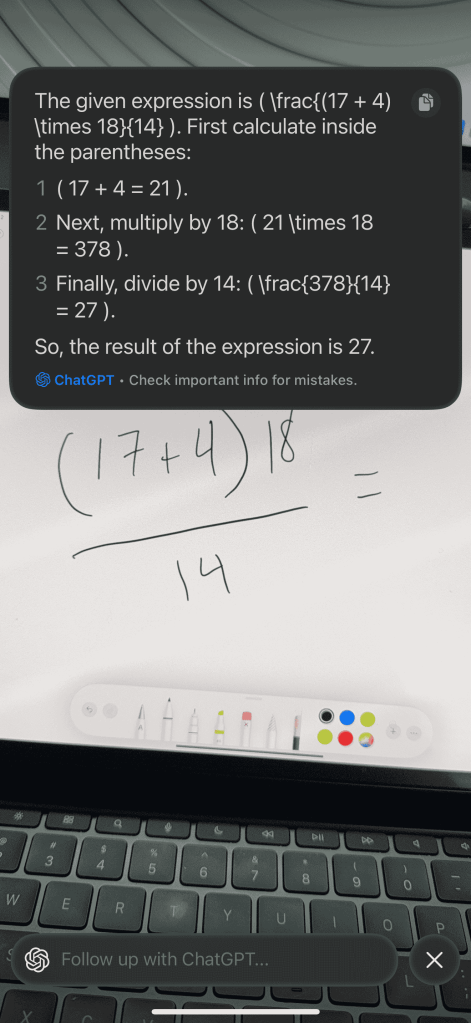


![Unlock the Power of Visual Intelligence: 5 Life-Enhancing Hacks [Video] Unlock the Power of Visual Intelligence: 5 Life-Enhancing Hacks [Video]](https://iphone1.net/wp-content/uploads/2024/11/Here-are-5-ways-Visual-Intelligence-will-make-your-life.png)