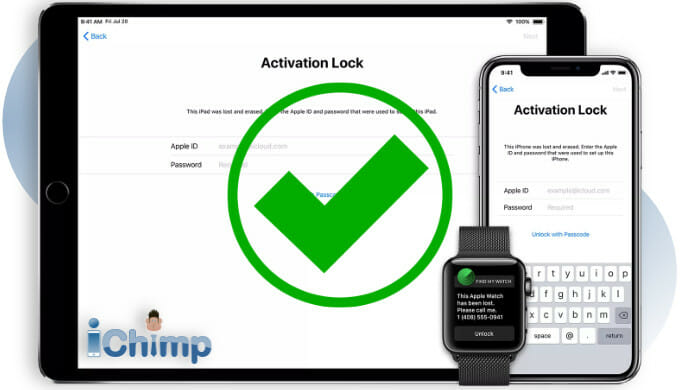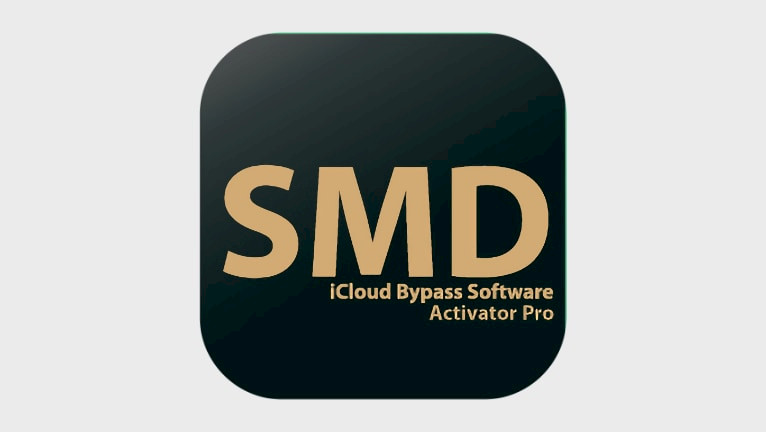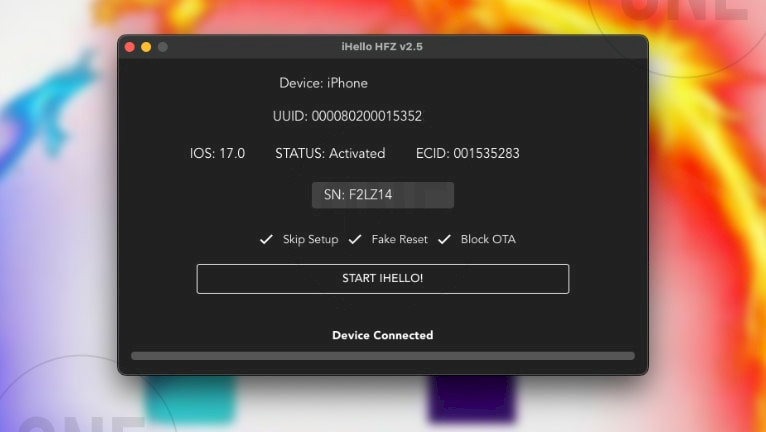Disabling Apple’s Activation Lock: A Comprehensive Guide
This guide provides a definitive approach to removing the Activation Lock warning message using Apple’s official method. This process applies universally across the Apple ecosystem, encompassing iPhones, iPads, iPod Touches, Apple Watches, and Macs. Disabling this security feature is straightforward and typically requires only a few moments. No specialized technical knowledge or tools are necessary.
The key requirement for deactivating Activation Lock using this method is knowing the associated Apple ID and password. Collaboration with the device’s original owner might be necessary to obtain these credentials. If these details are unavailable, alternative iCloud bypass methods are required.
Understanding Activation Lock
Activation Lock acts as a robust safeguard, effectively preventing unauthorized access to your Apple device in case of loss or theft. Disabling Activation Lock involves turning off the “Find My” feature. “Find My” leverages GPS technology to locate your device on a map, providing proximity alerts and enabling remote locking or data erasure.
Deactivating Activation Lock with Known Credentials
iPhone
- Access the Settings app.
- Tap your name.
- Select iCloud.
- Locate and tap Find My iPhone.
- Toggle Find My iPhone off.
- Enter your Apple ID password.
- Confirm by tapping Turn Off.