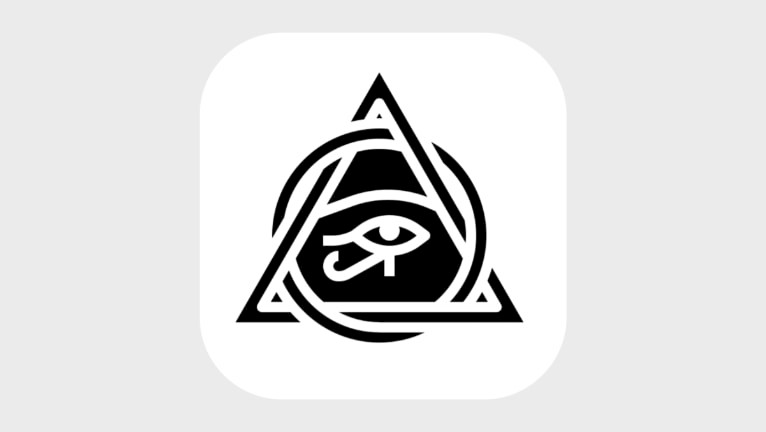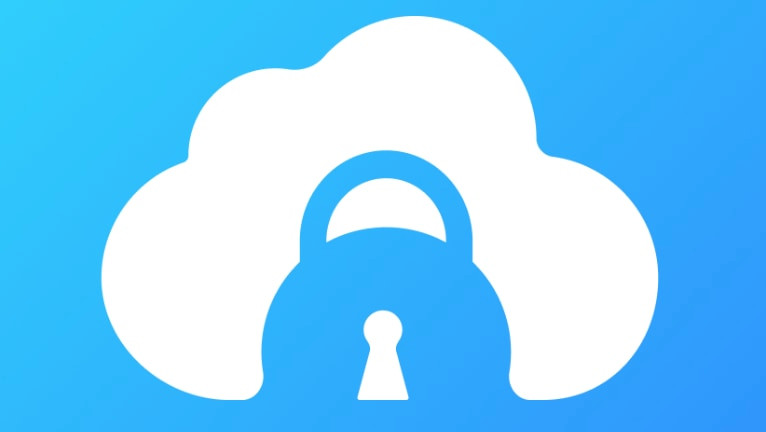Safeguarding Your Apple Device: Understanding Activation Lock
Protecting your valuable Apple devices and the sensitive data they hold is paramount in today’s digital landscape. Apple’s Activation Lock, a robust security feature integrated within the Find My network, acts as a powerful deterrent against theft and unauthorized access. This article delves into the mechanics of Activation Lock, its seamless integration with Find My, and crucial steps for both current and prospective Apple device owners.
How Activation Lock Bolsters Your Device’s Security
Activation Lock creates a formidable barrier against unauthorized use by linking your device inextricably to your Apple ID and password. Imagine it as a digital padlock, securing your device even after a factory reset. This feature activates automatically when you enable Find My, ensuring your device remains under your control. Should your device go missing, Activation Lock prevents anyone else from activating and using it, rendering it virtually useless to thieves.
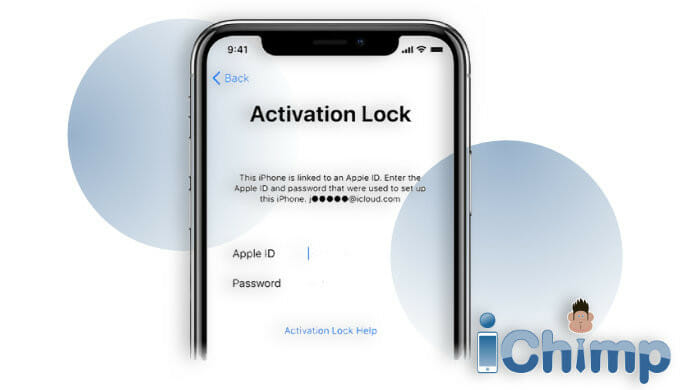
Upon encountering a device protected by Activation Lock, users will see a clear message: “This device is linked to an Apple ID. Enter the Apple ID and password that were used to set up this device.” This prompt serves as an immediate roadblock, preventing unauthorized setup and access.
Leveraging the Power of Find My
Find My is the backbone of Activation Lock, a free app pre-installed on Apple devices and accessible via iCloud.com. This invaluable tool allows you to pinpoint the location of your registered devices on a map, offering peace of mind and a swift path to recovery. Beyond location tracking, Find My empowers you to remotely lock your device, display a custom message, or even erase all data, safeguarding your privacy in case of loss or theft.
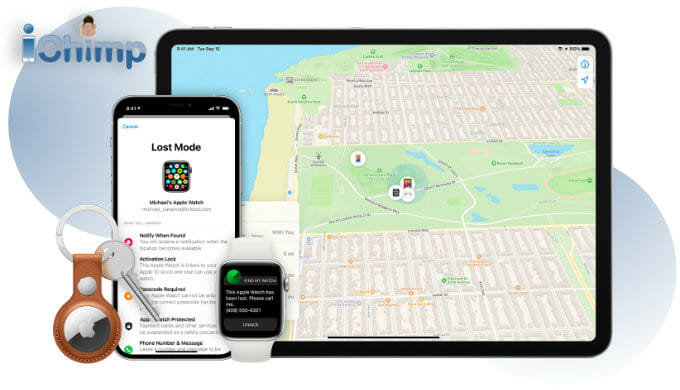
Both Find My and Activation Lock are enabled by default during device setup, providing immediate protection.
Disabling Activation Lock: A Simple Process
Disabling Activation Lock is straightforward when you have the correct Apple ID and password. Simply navigate to Settings, tap your name, scroll down to Sign Out, enter your password, and tap Turn Off. This process ensures a smooth transition of ownership when selling or gifting your device.
Navigating Forgotten Apple ID or Password Scenarios
Forgetting your Apple ID or password can present a challenge. Remember, your Apple ID is an email address. Apple provides resources for password recovery, which are crucial for regaining access to your account and managing Activation Lock. Failing to recover your credentials can lead to permanent account lockout, highlighting the importance of secure password management.
Removing Activation Lock Without Apple ID or Previous Owner
While challenging, there are avenues to explore if you encounter Activation Lock without the original owner’s credentials. Contacting the previous owner directly for remote removal is the ideal solution. Alternatively, Apple Support may be able to assist under specific circumstances. Third-party iCloud unlocking tools and services exist, but proceed with caution, ensuring their legitimacy and compatibility.
Preparing Your Device for Sale or Trade-In
Before parting ways with your Apple device, disabling Find My and consequently Activation Lock is essential. This ensures the new owner can seamlessly set up and use the device. Beyond disabling Activation Lock, several other crucial steps should be taken to protect your data and ensure a smooth transfer. Researching best practices for device preparation before sale or trade-in is highly recommended.
Activation Lock Across the Apple Ecosystem
Activation Lock extends its protective reach across the entire spectrum of Apple products, from iPhones and iPads to Macs and Apple Watches. This unified security approach ensures consistent protection across your Apple ecosystem. For device-specific information, consult Apple’s support resources.