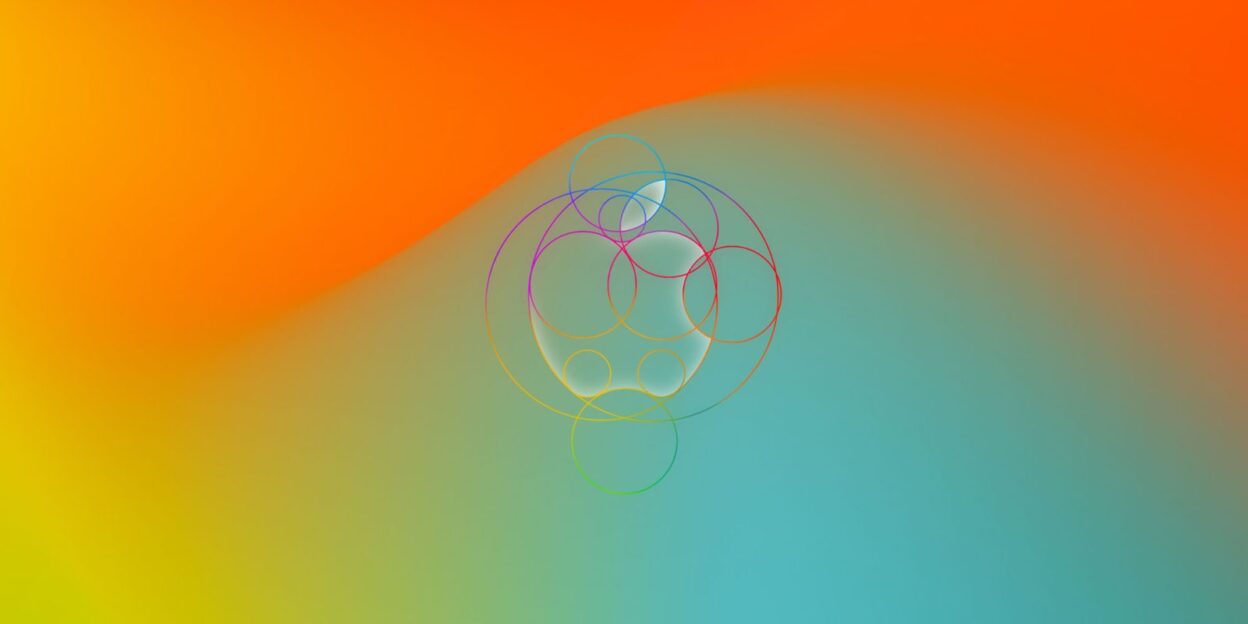Embrace Minimalism: Hiding App Names in iOS 18
iOS 18 elevates iPhone personalization with powerful new features, including native theme creation, a redesigned Control Center, and enhanced app organization. Among these exciting additions is a subtle yet impactful option: hiding app names for a cleaner Home Screen aesthetic. This feature, previously limited to the Dock since iOS 11, now extends to all apps, widgets, and folders, regardless of their placement. This guide will show you how to achieve this minimalist look.
Achieving a Clean Home Screen: A Step-by-Step Guide
- Ensure your iPhone is running iOS 18 (or later).
- Long-press on any empty area of your Home Screen.
- Tap “Edit” in the top left corner.
- Select “Customize.”
- Choose the “Large” icon size option.
- Tap anywhere on the screen to exit the Customization menu.
Currently, hiding app names seems linked to the larger icon size. While a smaller-icon, name-hidden option isn’t available yet, we anticipate future updates may address this.
(Image: iOS 18 Home Screen with hidden app names)
This streamlined approach enhances visual clarity, letting app icons speak for themselves. The process is simple: enter Home Screen edit mode, access the “Customize” menu, and select “Large” icons.
(Image: Selecting “Large” in the Customize menu)
This change creates a visually uncluttered environment, particularly beneficial for users who prioritize a minimalist design. It also offers a unique way to personalize your iPhone, moving beyond traditional customization options.
iOS 18: A New Era of iPhone Personalization
iOS 18 introduces a suite of innovative features beyond app name hiding. From a revamped flashlight function and a redesigned Control Center to a refreshed Settings app and a dedicated Passwords app, iOS 18 reimagines the iPhone experience. Even Eye Tracking makes its debut, offering exciting possibilities for accessibility and interaction.
Illuminating Enhancements: Explore the upgraded iPhone flashlight in iOS 18.
Command Central Reimagined: Master the all-new Control Center in iOS 18.
Settings Simplified: Navigate the revamped Settings app in iOS 18.