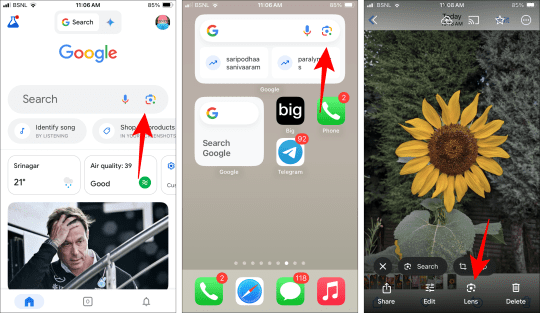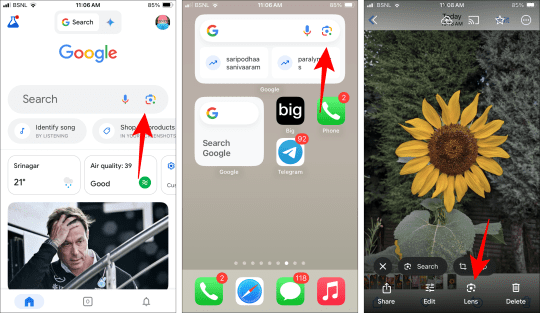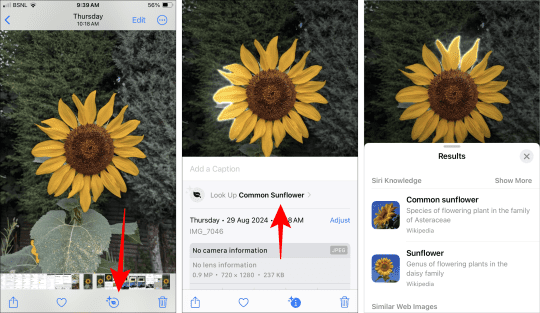Unlocking Image Intelligence: Google Lens Alternatives for iPhone
Google Lens has revolutionized how we interact with images, offering features like reverse image search, object identification, and text extraction. But what if you’re an iPhone user seeking similar functionality? Apple provides robust built-in tools that rival Google Lens in many ways, seamlessly integrated into the iOS ecosystem.
Decoding Images with Visual Lookup
Apple’s Visual Lookup mirrors Google Lens’s object recognition capabilities, providing information about various subjects within your photos. While not as universal as Google Lens’s reverse image search, Visual Lookup excels in specific categories, offering insights gleaned from the web. This feature requires iOS 15 or later and iPadOS 15.1 or later.
Visual Lookup Capabilities:
- Flora & Fauna Identification: Recognize plants, flowers, animals, and even specific breeds.
- Landmark Recognition: Identify landmarks and access location details and interesting facts.
- Art & Culture: Decipher artworks, including paintings and sculptures.
- Culinary Exploration: Identify food items and discover related recipes.
- Practical Assistance: Decode laundry symbols and diagnose vehicle dashboard warnings.
- Literary Discoveries: Identify books.
Accessing Visual Lookup:
Within the Photos app, tap the “i” icon (or the object’s symbol) at the bottom of the image. Select “Look Up [Subject name]” to explore the results. Alternatively, in apps like Messages, Notes, or Mail, tap an image to view it full-screen, then tap the “i” or Look Up icon.
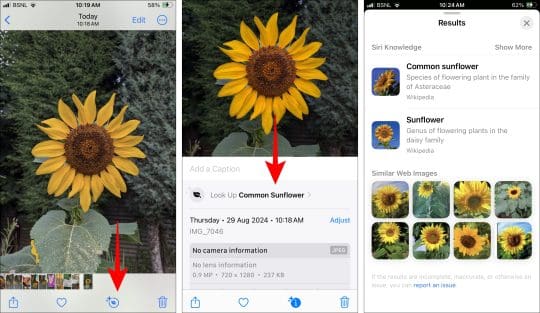
Important: Enable “Show in Look Up” within Settings > Siri & Search for this feature to function correctly.
Extracting Information with Live Text
Live Text on iOS 15 and later offers text extraction and translation, much like Google Lens. This powerful tool transforms how you interact with text within images.
Live Text Functionality:
- Text Manipulation: Copy text directly from images.
- Language Translation: Translate text within photos.
- Contact Integration: Identify phone numbers and initiate calls, messages, or add to contacts.
- Email Communication: Create emails from identified email addresses.
- Scheduling: Create calendar events from dates within images.
- Navigation: Get directions from addresses found in photos.
- Web Search: Look up identified text online.
- Unit Conversion: Convert units directly from images.
Using Live Text:
Open a photo containing text in the Photos app. A scanner icon appears at the bottom right. Tap it to activate Live Text. Select the desired text to access relevant actions.
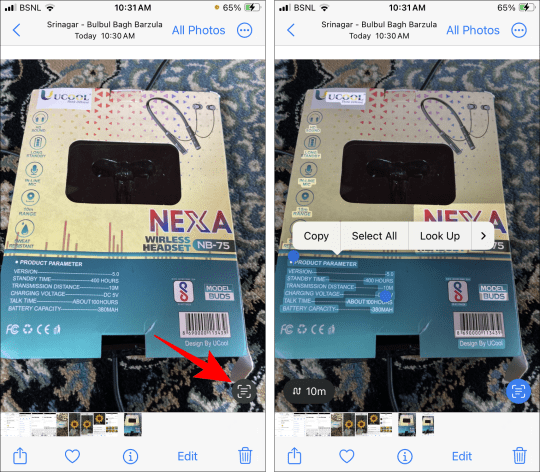
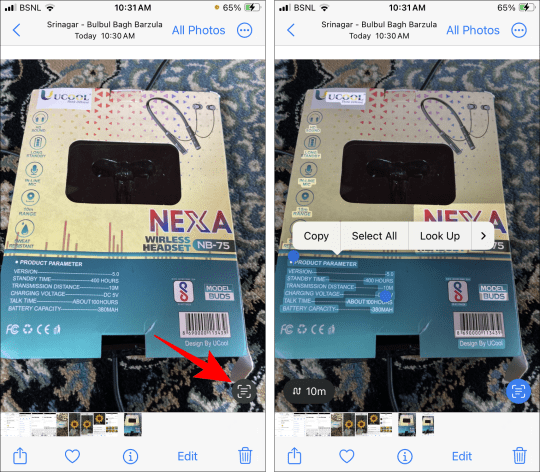
Live Text also works in other apps and with handwritten text, printed text, and even real-time camera images.
Important: Ensure Live Text is enabled in Settings > General > Language & Region.
Accessing Google Lens on iPhone
While Visual Lookup and Live Text offer extensive functionality, some features like reverse image search remain exclusive to Google Lens. For those instances, Google Lens is accessible directly on your iPhone.
Using Google Lens on iOS:
- Via the Google App: Install the Google app, tap the Lens icon in the search bar, or add the Google widget for quick access.
- Via Google Photos: Install the Google Photos app and tap the Lens icon below any photo.