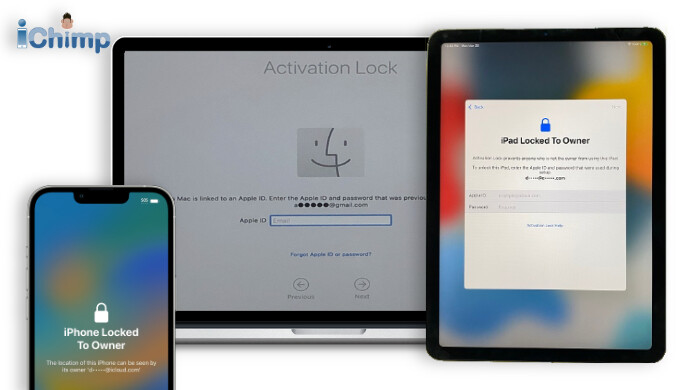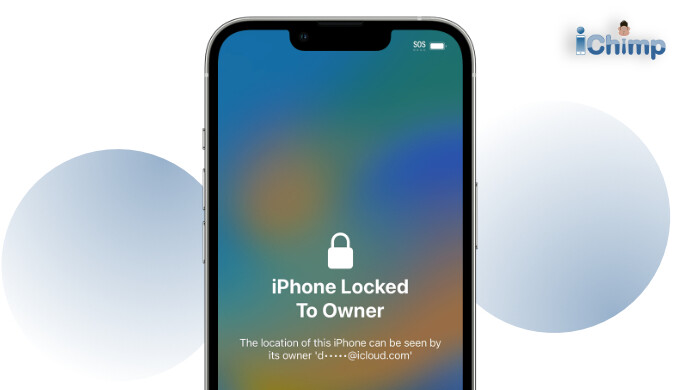Securing Your Apple Ecosystem: A Deep Dive into Mac Activation Lock
In today’s digital landscape, device security is paramount. Apple’s Activation Lock, a cornerstone of the Find My network, provides a robust defense against unauthorized access to your Mac. This comprehensive guide explores the intricacies of Activation Lock, covering compatibility, functionality, enabling/disabling procedures, and solutions for common issues.
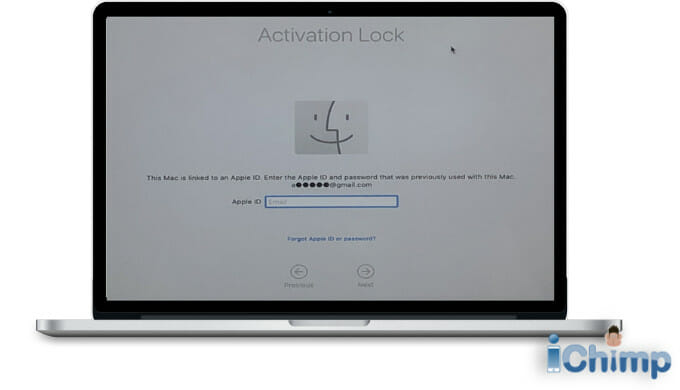
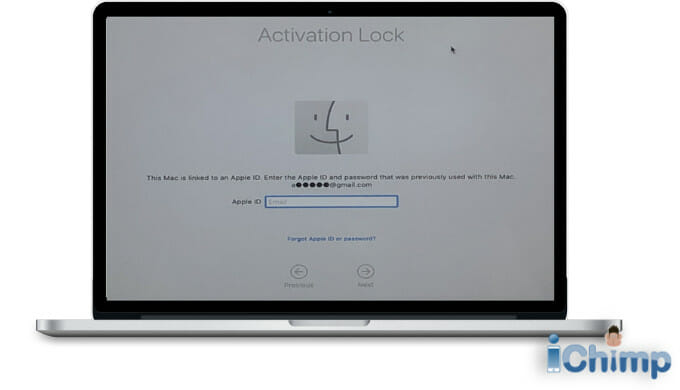
Advertisement
Activation Lock: Compatible Mac Models
Activation Lock isn’t universal across all Macs. It’s tied to specific hardware and software configurations. Generally, Macs with Apple silicon (M1, M2, and later) and the T2 Security Chip support Activation Lock when running macOS Catalina or later. For a precise list of compatible models, consult Apple’s official documentation. This is crucial information for both buyers and sellers in the used Mac market.
Beyond the model, certain system settings are also required: two-factor authentication for your Apple ID must be active, and specific security policies (Full Security for Apple silicon, Secure Boot and restricted external booting for T2 chips) need to be enabled. These defaults enhance your Mac’s security posture.
Deconstructing the Mechanics of macOS Activation Lock
Activation Lock acts as a digital gatekeeper, requiring your Apple ID and password to perform critical actions like disabling Find My, signing out of iCloud, or erasing the device. This mechanism prevents unauthorized individuals from bypassing security measures and repurposing your Mac. When any of these actions are initiated, the Mac communicates with Apple servers to verify the Activation Lock status. If enabled, the system prompts for your credentials, effectively blocking unauthorized access.
Activating Your Mac’s Security Shield: Enabling Activation Lock
Enabling Activation Lock is straightforward. Simply navigate to System Preferences (or System Settings in newer macOS versions), access your Apple ID settings, select iCloud, and enable the “Find My Mac” option. This seamlessly integrates your Mac into the Find My network and activates the protective shield of Activation Lock.
Disabling Activation Lock: A Step-by-Step Guide
Disabling Activation Lock is essential before selling or giving away your Mac. There are two primary methods: signing out of iCloud or specifically disabling Find My Mac. Signing out of iCloud removes all iCloud services from your Mac, while disabling Find My Mac solely deactivates the location and Activation Lock features, preserving other iCloud functionalities. Both methods require your Apple ID and password. For remote disabling, access appleid.apple.com, navigate to the Devices section, select your Mac, and choose “Remove from Account.”
Navigating Activation Lock Challenges
Forgotten Apple ID passwords or acquiring a Mac with an active Activation Lock can present obstacles. If you’ve forgotten your password, Apple’s password reset process is your first recourse. For second-hand Macs, contacting the previous owner is the ideal solution. If these avenues are unavailable, contacting Apple support or exploring reputable third-party iCloud unlocking services may be necessary. Exercise caution when considering unofficial methods, as they may compromise your device’s security or violate Apple’s terms of service.
Preparing Your Mac for Sale: Essential Steps
Before selling your Mac, disabling Activation Lock is crucial for a smooth transition to the new owner. This prevents them from encountering a locked device and ensures they can set it up without issues. Beyond disabling Activation Lock, consider a factory reset to erase your personal data and restore the Mac to its original state. Always prioritize data security and responsible device handling when transferring ownership.